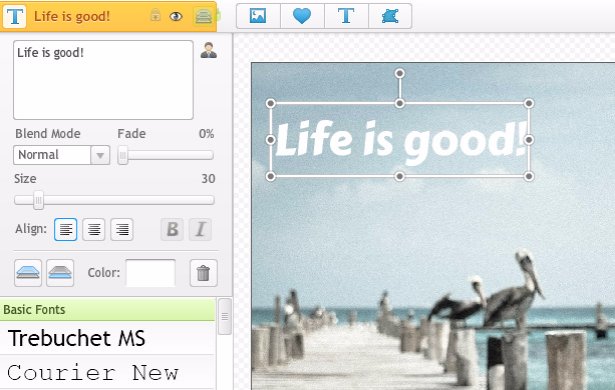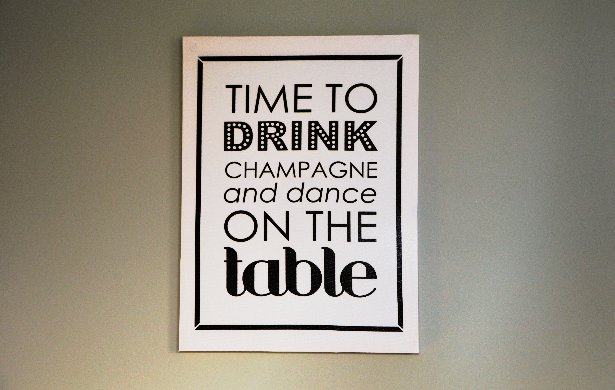Posters are used for numerous reasons, they can require a lot of tools to make, but there is a reason they are so effective. When made correctly, a poster can really grab the eyes of the audience you're seeking and really hook them in. Grabbing attention at first glance is very important when trying to get people to read the information on your poster, so it's key that you have all the tools to do this. Luckily for you and me, iPiccy provides all of the tools necessary to make some really magnificent posters. This includes layering, frames, adding text, and much more!
Make YOUR Own Poster
Making a poster is all about getting a message out. However, sometimes your message gets jumbled if the poster doesn't come out exactly how you want it, but with iPiccy Photo Editor, you get to make exactly what you want. The tools we provide can all be managed and adjusted down to the finest and most minute detail. You'll be able to adjust size, style, and placement of text. You'll be able to adjust opacity and placement of layers. You'll be able to adjust the hue, saturation, and anything else you want to your liking. iPiccy is all about providing you the ability to make exactly the poster you want, and create the message you had in mind when you started.
Create A Poster In 4 Easy Steps!
To make the very easiest possible poster, it will only take four steps!
Step 1) Upload your photo to iPiccy.
Step 2) Click the "Designer Tab" which is the fourth tab.
Step 3) Select add text, and pick your font, placement, and write out your text.
Step 4) Save your work! You're done.
Note: this is the very, very bare minimum you can do when making a poster, and we'd recommend adding more.
Add Even More To Your Poster
If you decide you want to add more to your poster we have to add an extra step before "Step 4". Should you decide you want to add things like effects, text, or even maybe a frame it would happen before "Step 4".
For Adding Photo Effects -
This is a very simple process of just clicking the second tab "Photo Effects" and from there picking what photo effect you want to use on your cover photo.
For Adding Frames -
Another simple step of just clicking on the 6th tab and then selecting your chosen frame to accent your Facebook Cover Photo.
For Enhancing Your Photo -
Depending on what you want to do, you can open the "Retouch Tab" which is the third tab at the top to fix blemishes. If instead you're adjusting color on your poster, you can select the "Curves" tool in the "Basic Editor" which is the first tab at the top.
When To Design A Poster
It has more to do with your personal needs as a designer/creator when you might need a poster. However, in general it couldn't hurt to have extra poster designs laying around. Generally you design posters when you're trying to make flyers or get a message out, but what's cooler than having your own graphic design poster decorating your space? Making posters are fun, and can help you keep up on your graphic design skills!