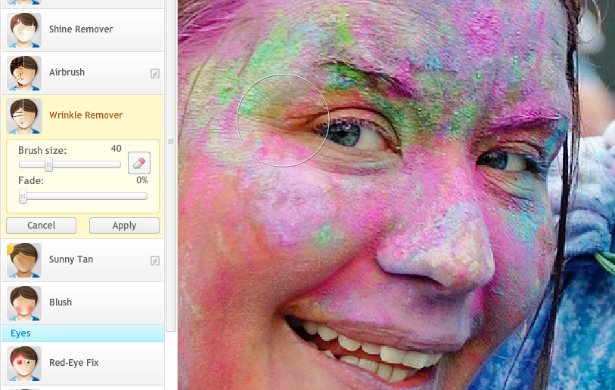Wrinkles are a tricky matter, one day they are there, the next day they are gone. Obviously they exist in your skin, and there are things you can do about that. However, we're talking about how sometimes it just depends on the angle you take your camera shot in, or the situation your photo occured. Sometimes you take an unexpectedly candid laugh, and it's a beautiful moment, but the one aspect bothering you is that a very minor wrinkle appears in your forehead. So what should you do? Should you not use the photo at all? No! You use iPiccy Photo Editor's free online wrinkle remover, and get to work, so everyone can see that amazing candid laughing moment.
The iPiccy Photo Editor Wrinkle Remover Is Very Intuitive
The "Wrinkle Remover" tool is very easy to learn and understand. You could simply just select the tool and begin working on the wrinkles you choose. There are no unnecessary popups cluttering your work space or anything like that. You open your tools up, you select your chosen tool, and get down to business!
When And When Not To Use The Wrinkle Remover
It's fairly straightforward to know when to use the "Wrinkle Remover", obviously when you have wrinkles you want to get rid of. However, it is still completely up to your discretion as the user when you want to use this tool. Essentially the idea is that if you want a completely candid photo, do not use this tool and then call it a candid. If you want to touch up your photo a bit, you absolutely can!
Use The Wrinkle Remover In 4 Easy Steps!
Accessing and using the wrinkle remover is ridiculously easy in iPiccy Photo Editor.
Step 1) Upload your photo to iPiccy Photo Editor
Step 2) Open the "Retouch Tab" which is the third tab at the top.
Step 3) Select the "Wrinkle Remover" and select your brush size, and apply as necessary.
Step 4) Save your work. You're done!