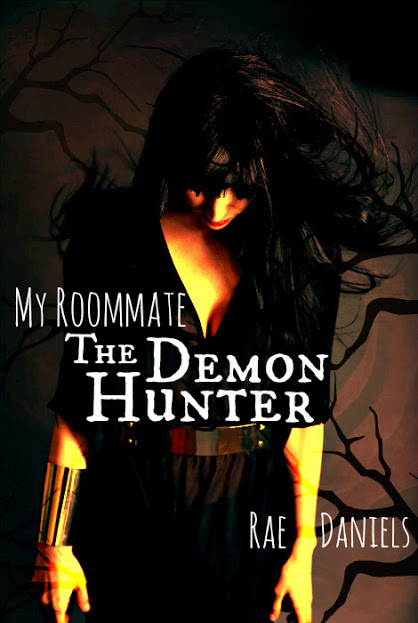The Toolbox: The Designer Tab
The Toolbox is going to be a series of articles in which we go one-by-one discussing the tools available in iPiccy. We’ll talk about the strengths, weaknesses, and appropriate times to use these tools. Last time we talked about the Add Vector Stickers (Clip Art), but today we’re talking about the Designer Tab as a whole.
The Add Stickers tool is a part of the Designer Tab, but it is the more of a standalone tool. The Designer Tab is the most powerful and useful tool/tab. It is also going to take the longest time to master. The Designer Tab provides you with so many different tools and free designs that it’d take you forever to truly explore every possible option. iPiccy’s mission is to allow you to creatively express yourself however you see fit. If that is through graphic design, you’re in luck!
The Designer Tab gives you a text tool with multiple different fonts and options. The ability to layer different pictures, and even more than that it provides you with free graphic designs. With all of these options and tools, it becomes abundantly possible to express your thoughts, profiles, and other avenues through something all your own. There is no free online graphic design tool like iPiccy’s Designer Tab.
So let’s see some examples of it.
The Designer Tab – Add Vector Stickers
Add Vector Stickers allows you to add funny clip art graphics to any photo you desire. iPiccy Photo Editor has quite a voluminous selection broken down in multiple categories, so you’ll be able to add stickers to your heart’s content..
The Designer Tab – Vector Masking
Vector Masking allows you the ability to take parts and of a photo and move them to another photo. While the above example isn’t clean, it is a good example of what Vector Masking is capable of. If you’d like to learn more about what Vector Masking is capable of, you can read about it here.
The Designer Tab – Add Text
Adding text to a photo can be useful for a number of reasons. Whether you’re making a poster, a book cover, or simply want to make a quote look elegant. Adding text can make your photo dynamic and interesting. The above example comes from an iPiccy user we highlighted, Rachel Danielson, who uses iPiccy to make her novel covers.
The Designer Tab – Layers
Layers aren’t necessarily a tool, but more just a byproduct of how the Designer Tab works. Obviously you can resize and have multiple photos on different layers. In general though, the layers are there to serve the other tools of the Designer Tab.